|
Server guide contents:
Setting a basic server
Setting Up a server on Elite Force is a pretty straight forward thing. This is a step to step guide for hosting a server for a game with your friends.
| Open Holomatch, and click Multimatch at the main screen. |
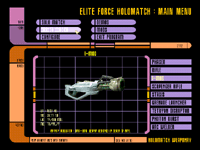 |
| Click Create a server. |
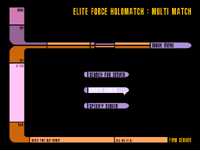 |
| Select the map you want to host and the game type you want to play (Free For All, Team Holomatch, Capture the flag, etc). Note that as you change the game type, map choices change as well. When you are done, click continue to proceed. |
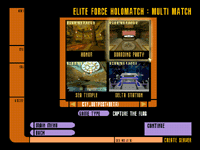 |
You are now at the configuration screen.
Descriptions of Menu options
Click on an option in this image to view its descriptions.
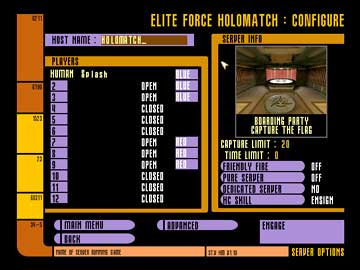
|
HC Skill: Use this option to adjust the difficulty level of holocharacters (bots) that you have added to the server.
Player List: This lets you determine how many players will be in the game. Along the left side, there are twelve numbered slots. By clicking on one of the numbered slots, you can toggle between Open, Closed, and HC.
- Open allows other players to enter the game.
- Closed stops these slots from being occupied.
- HC adds a bot to the slot. If you would like a specific holographic character, click on the name of the HC and you will be able to select another character from the Holodeck's library of characters.
Along the right side, you can select the teams of each player.
Depending on your game type, this will be either point limit or capture limit.
Point Limit: This allows you to adjust the points (kills/frags) required to win the game. First person that gets this number wins.
Capture Limit: For Capture the Flag games, the Capture Limit indicates the number of times the opponent's flag must be captured and taken to your base.
A 0 indicates unlimited points/captures.
Time Limit: If time runs out before a player or a team reaches the Point or Capture Limit (see above), the player or team with the most points wins.
A 0 indicates unlimited points/captures.
Friendly Fire: If this option is ON, teammates can injure each other with their weapon fire.
Pure Server: This option sets a requirement that the game (pk3) files on the server and the game (pk3) files running on computers connecting to the server must be identical. Any modifications running on the server must also be running on the connecting computers.
This option ensures that the player cannot use hacked game files to cheat on the server.
Dedicated: This setting establishes your computer as a dedicated server. For the purpose of setting a basic server, set this to NO.
Hostname: This option lets you enter the name you want to give your arena/server. This is what other players will see when they search for available servers.
Advanced: Displays a menu of advanced settings and options that you can change to affect the dynamics of your match.
Engage: Click this to activate the Holomatch program.
Main Menu: Click this to go back to the main menu.
Back: Click Back to go back to the previous screen.
Player Info: This is your nickname in holomatch. Click to modify.
Map Info: This displays the Map and game type you are about to host.
Please click on an option above...
These orange and yellow stripes of the LCARS interface is for decoration only. They serve no purpose, so please refrain from clicking them in the real holomatch.
|
When you are done...
Click Engage to start loading the server.
When your game finishes loading, your game is ready to be joined by other players.
Note that everytime you load a map, other players have to wait till you finish loading the map, for them to start loading their map. With dedicated servers, this won't happen.
| If you are running a LAN game, players can search for the server by clicking "search for servers" in the multimatch menu. Make sure servers option is set on "LOCAL". |
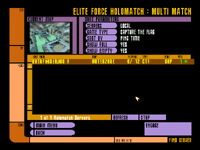 |
| Players can alternatively connect to you by specifying your IP address. This screen is reached via specify server button on the multimatch menu. People connecting from the internet to your basic server will need to use this option. |
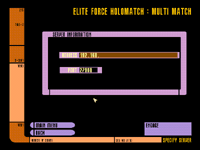 |
Dedicated Server
Alternatively, you can set up a dedicated server. A dedicated server is a
server, dedicated to hosting a game. If you want to let people on the internet
to join your server, you need to make it a dedicated server.
You will not be able to play when your server is dedicated.
|
|



